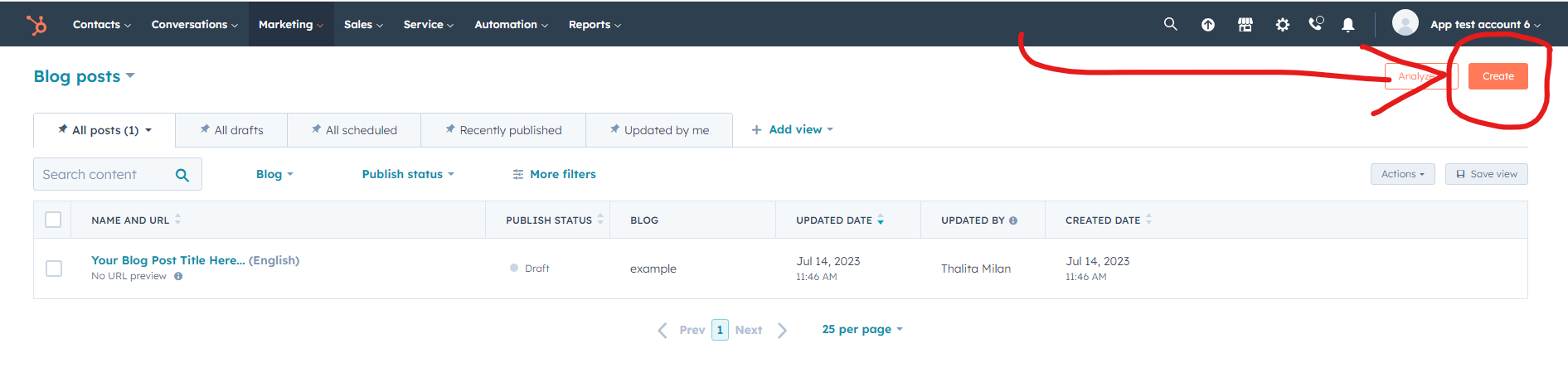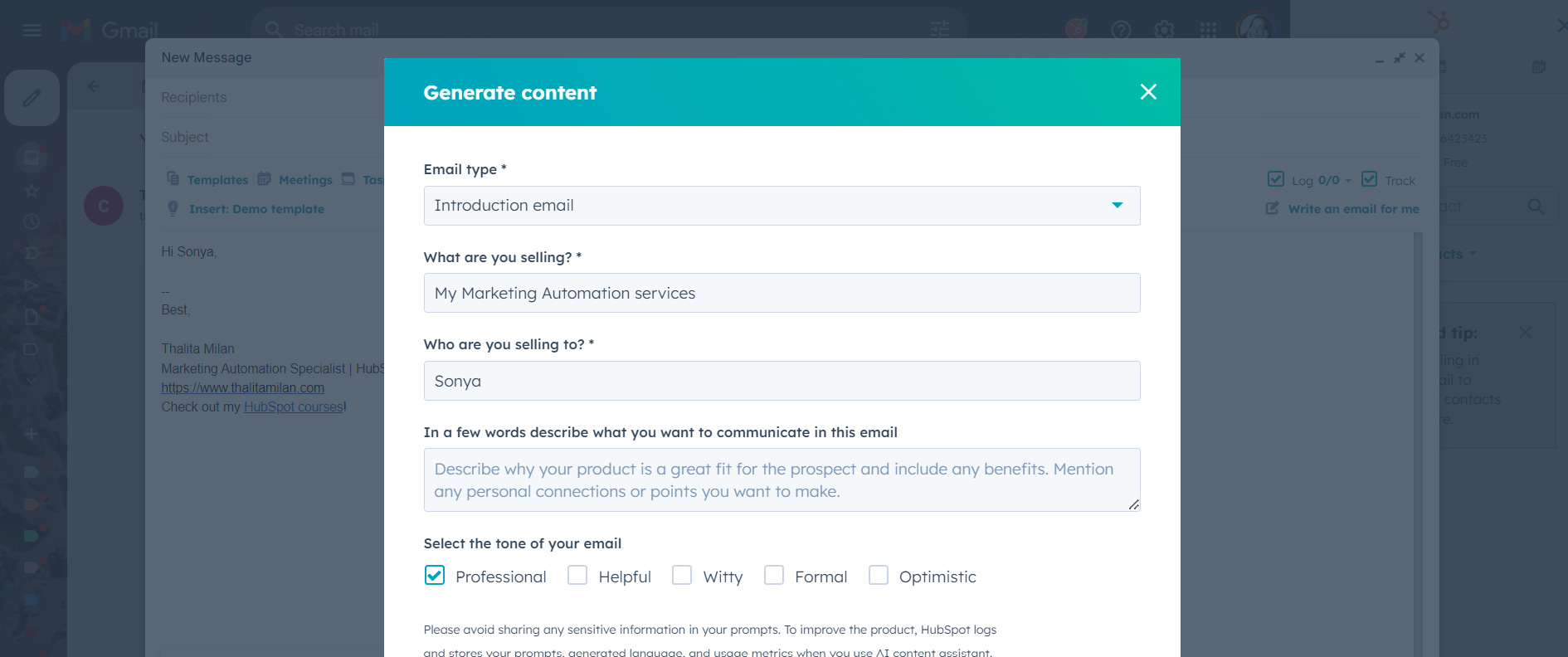HubSpot’s AI Content Assistant 101 tutorial
Before we start, this feature is only available for HubSpot users. If you don’t have a HubSpot account yet, click on the button below to create yours!
Large Language Models took the world by storm. Since November 22, nobody talks about anything other than ChatGpt (and most recently, its competitors). AI is here to change the job market forever. As a professional, you should focus on adapting and learning how to leverage AI tools to make your work more efficient (or you risk having your skills become obsolete in the market!).
LLM’s can be used by pretty much all types of professionals. As a Marketing Automation Consultant, I can use ChatGpt to help me come up with automation processes for my clients (actually, I have a course covering this here). A content creator might want to use ChatGpt to write the first draft of a blog post. An accountant can let ChatGpt handle all the boring repetitive work and focus on helping clients. There’s always something you can learn with AI.
When it comes to Marketing Automation, specifically, all major Marketing Automation tools announced AI features recently. HubSpot, of course, wouldn’t be behind.
What is the HubSpot AI Content Assistant?
A few months ago I received an email from HubSpot inviting me to join the private beta for the new AI content assistant. I started reading about it to find out how it works:
HubSpot's AI content assistant uses OpenAI's GPT model to unlock productivity and creativity, helping marketers, sales teams, and service professionals not only streamline busywork, but elevate the quality of the work they love.Content assistant tools natively integrate with the HubSpot products you know and love, allowing you to toggle between manual and AI content creation to generate copy for blogs, social posts, marketing emails, and more. No more writer's block, switching between different tools, or learning new ones. (Source)
It was difficult to tell exactly how it worked just from the landing page text. I found the handy table below explaining the benefits in a more concrete way:
Okay, time to test this! I thought to myself. I signed up for the beta and started using it right away.
Who has access to the HubSpot AI Content Assistant?
The HubSpot Content Assistant is now in public beta and available for all HubSpot plans (including HubSpot FREE accounts!) - yay!
Of course, you need a HubSpot Account in the first place. If you don’t have it yet, create yours here.
Where is the AI Content Assistant inside HubSpot?
If you logged into your HubSpot Account and were wondering where the heck the Content Assistant is, that’s because this feature is not highlighted anywhere specifically in your HubSpot account. It’s a feature APPLIED to HubSpot’s marketing native produtcs.
First, you need to decide WHAT you want to create (blog posts, landing pages, emails, etc), and then you will be able to use the Content Assistant from there.
How to use the HubSpot AI Content Assistant?
For the sake of simplicity, we will do this whole thing using Blog Posts as an example. Let´s imagine you want to create a Blog Post (a feature available for all types of HubSpot Accounts!), you are going to head to the Blog section and click to create a new Blog Post.
You are going to follow the exact same step as you would if you were creating a regular post. The magic starts after you head to the blog post creation page. If this is your first time seeing the new feature, you will probably see a screen similar to the one below.
This is a simple card where HubSpot explains how you can use the AI Content Assistant. Feel free to read more about it in the available links. Once you click on Got it, you will be redirected to the blog post editor page. This is where the magic starts.
Using the HubSpot AI Content Assistant to get ideas for a blog post
Click on the text module as if you were going to add some text to the blog post. Type slash (“/”) and see what happens.
Just for fun, let’s click on “Generate ideas”.
As you can see in the image above, HubSpot gives you a prompt example for inspiration.
This option will generate ideas for an entire blog post for you from scratch! Watch the video below to see an example of how you can use this feature.
Of course, you can click to generate again if you are not happy with the ideas! As you can see from the video, HubSpot generates a list of ideas. You can copy and paste the one you like or, as I did, click to insert the ideas on the page so you can read through and think about which one you want to go ahead with. Next, type slash once again and click on the option “Generate outline”.
Using the AI Content Assistant to create a blog post outline
It’s pretty difficult to write a blog post without having a rough idea of what you are going to write about. Ask any copywriter… If you want to make the best use of your time, you need to get started with a blog post outline. This is why I really like this prompt! Watch the video below to see how the HubSpot AI Content Assistant gives me an outline for the entire blog post in a matter of seconds!
Pretty neat, isn’t it?
Once you have the outline inside of your blog post, make sure to look through it and edit whatever you want.
How about the actual blog post text? Read below to learn more.
Using the AI Content Assistant to create content in seconds!
There are two options you can work with here:
Option 1) Getting the AI Content Assistant to generate text from a specific prompt
1) You can use the Generate paragraph prompt. If you go ahead with this option, you need to copy and paste the title of what the paragraph is about. Overall, the “generate paragraph” option requires you to be a bit more specific. See the image below:
By clicking on Generate, you get a medium-sized paragraph. Take a look at the image below to see the results I got.
The text can be added to the blog post by clicking on “Insert”.
It’s important to notice that you can still edit the text however you like once you inserted the content on the page. For example, if you are using the “Generate paragraph” option in the middle of the blog post, you need to specify what the topic of that paragraph is about. All it takes is a bit of copying and pasting though.
Option 2) Getting the AI Content Assistant to expand on a topic by highlighting text and using the Expand version
This leads me to talk about the highlighting options you get when selecting text. Once you highlight any part of a specific text, you will see a little “!” appear right next to the text. You can get HubSpot to:
Rewrite
Expand
Summarize
Change the tone of voice
BUT ONLY FOR THAT SPECIFIC TEXT! Meaning, if you go ahead with this option, HubSpot understands it must automatically work with the text you highlighted.
A paragraph can be generated by using the Highlight >> Expand option. Click to watch the video below to understand this better:
HubSpot will give you a pretty long paragraph, though. The good news is that we can use the Highlight feature once again to work on the text until it’s exactly as we want.
Using the AI Content Assistant tool to rewrite or summarize text
You can highlight the text once again to rewrite it or summarize it. Watch the video below to see these two options in action.
Additionally, you also have an option for changing the text tone of voice (see image below).
Using the AI Content Assistant to generate a blog post conclusion
And to finalize your blog post, you also have the option to get HubSpot to generate a conclusion for that specific blog post. In this case, you don’t need to specify the prompt because the tool will automatically get the entire blog post text for context. This is just to explain that you can go ahead with “Generate conclusion for this blog post” - see below.
So… can I generate my entire blog post just like this? Do I need to change anything?
Well, look: This content is generated by AI, which means it may lack the human touch that sets apart a compelling blog post from others. Prior to publishing the post, you (or somebody else from your team) should review the text to ensure it maintains a personable tone and represents your business voice well.
I would advise you AGAINST simply publishing an AI-generated text without reviewing it first. I have been playing around with ChatGpt pretty much since it launched. Sometimes, the text might come out a bit too formal. On other occasions, it sounds good but doesn’t sound like you! In other situations, the text might contain wrong information… Make sure you always review the content before publishing anything.
Where else can I use the HubSpot AI Content Assistant?
The AI Content Assistant can be used to create marketing emails…
Landing pages…
And even in the HubSpot Sales Extension! (If you´re not familiar with it, it´s a handy tool you can install in your Gmail or Outlook email to connect your email conversations with your contacts in the HubSpot CRM).
Yep, you can get HubSpot to create an entire email for you from scratch without even having to log into HubSpot. See below what it looks like:
As you can see in the image above, I am logged in my Gmail account, and about to send Sonya an email about my Marketing Automation services.
HubSpot gives me the ability to add an email content summary and the job is pretty much done! Look at the results I got after this 2-second prompt in the image below!
Wow! Your sales team will love this feature!
Conclusion
The HubSpot AI Content Assistant is just an amazing way of saving time with content creation. Of course, you still need to go ahead and edit text, make your tweaks, and ensure it reflects your brand voice. But overall it gives you a great starting point to your content creation. Something that would normally take hours will now be possible in less than half of the time.
Next, I will be writing about HubSpot’s additional AI features, such as the ChatSpot. Overall, it’s exciting to see how AI is revolutionizing the world of Marketng Automation by allowing people to save time and focus on what really matters.